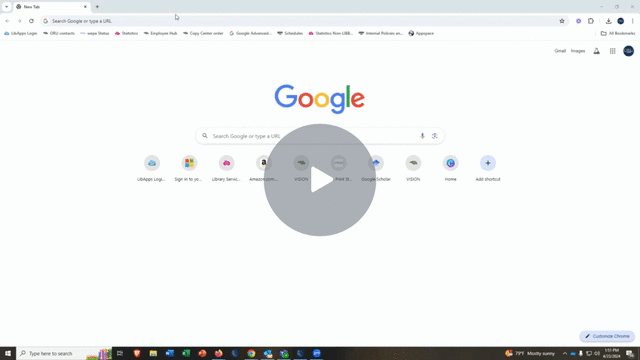Setting up Google Scholar to show e-resources at Oral Roberts University Library
 Click on Settings (1)
Click on Settings (1)
 Click on Library links (1).
Click on Library links (1).
 Type "Oral Roberts University Library" in the search box (1).
Type "Oral Roberts University Library" in the search box (1).
Check the box next to Oral Roberts University Library - E-resources@Oral Roberts (2).
Click Save (3).
 If we have the article in our databases,
If we have the article in our databases,
the link E-resources@OralRoberts will appear (1).
You can click on that link to find the article.
You can follow the steps above or watch this video, which demonstrates how to set up Google Scholar to show ORU Library links.

 Go to scholar.google.com (1).
Go to scholar.google.com (1).